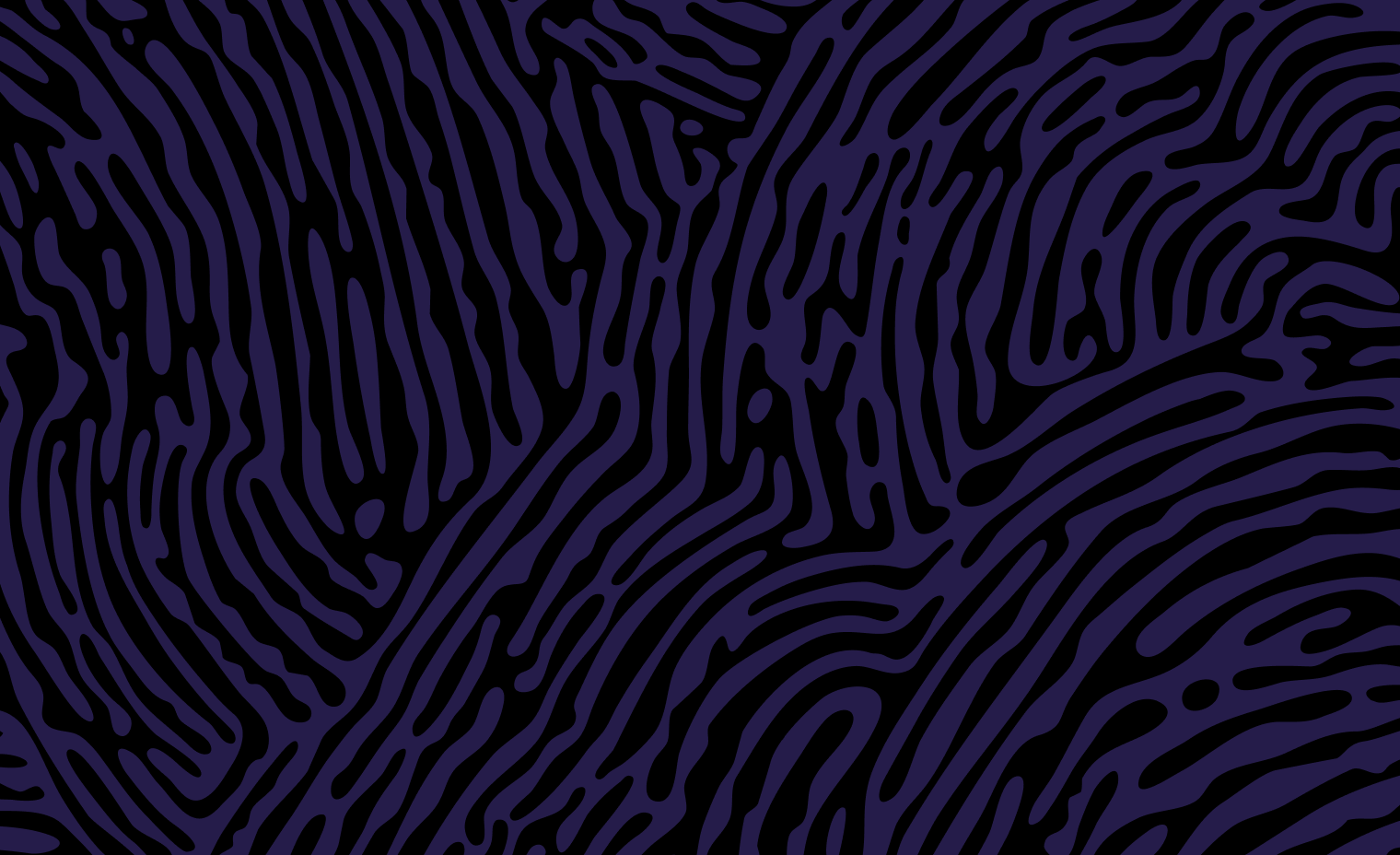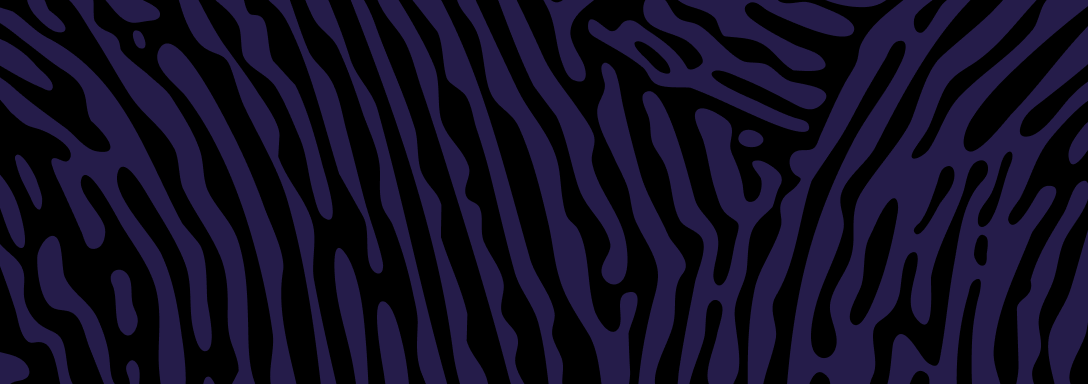This page is for general public applicants for certificates and registrations. It explains our account types and how they relate to your application.
Not you? If you’re a professional who deals with us for your work, refer to Help with registering a user account. These professions include doctors, midwives, funeral directors and marriage celebrants.
When you apply for a certificate or registration, you may create an account or apply as a guest.
This page is about logging in to your account to do things like:
- Complete a draft
- Upload documents.
Why your account matters
You can only access your application by logging in to the account you used to apply.
If you applied using a guest account, you can only access it using your guest login details.
If you applied from a user account, you can only access it using your user login details.
Learn more about differences between accounts.
What’s a guest account?
A guest account is one where you don’t set up user details or a password.
When you apply for a certificate, we ask for your email address. After applying as a guest, we’ll send you an email with the subject line “Your BDM guest account”. The email will contain your login instructions.
Guest login details only let you access that certificate application. It’s not connected to others you’ve made in the past or in the future.
Logging in to your guest account
You must follow the instructions in the email “Your BDM guest account” to log back into your guest account.
- Don't change the code generated in the ‘email address’ field
- Use the temporary password provided in the email.
What’s a user account?
A user account is one where you choose ‘Create an account’, then fill in details about yourself.
This may include your name, address, and email address. You’ll also set up a password.
Logging in to your user account
For an existing application or registration
To log into your user account:
- Go to My items(opens in a new window).
- Use the login details you created when you set up your account.
If you forgot your password, you can Reset your user account password(opens in a new window).
To make a new certificate application
Refer to Create or log in to a user account for a certificate application.
Have you applied for a certificate?
This section does not include applying for a certificate as part of a registration. An example is ordering a birth certificate when registering your child’s birth.
Refer to ‘Have you applied to register an event?’
Applying for a certificate includes:
- Birth certificate
- Change of name certificate
- Change of record of sex (Recognised details) certificate
- Death certificate
- Marriage certificate
- Registered relationship certificate
- Single status (Certificate of no record)
If you’ve applied for a certificate, you probably used a guest account.
A certificate order automatically creates a guest account unless you click ‘Save’ while applying. When you save a draft, it will prompt you to create a new user account account or log in with an existing user account.
A different process is in place for Recognition of early pregnancy loss certificates.
Create or log in to a user account for a certificate application
- Start your application for a certificate
- Click ‘Save’ during the application process, then
- Follow the prompts to either:
- Create a user account or
- Log in to your existing user account.
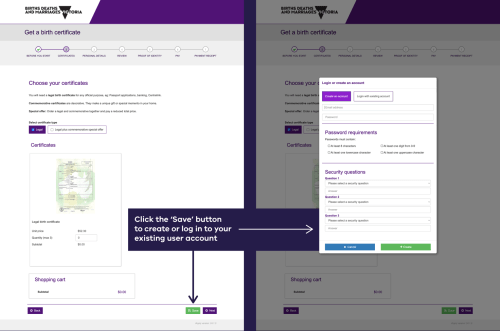
Have you applied to register a life event – such as a birth?
Registering an event includes applying to do any of the following:
- Register a birth
- Change a name
- Change a record of sex
- Register a relationship
- Correct an error on a certificate.
If you’ve applied for any of these, you’ve used a user account. You can’t register events as a guest.
Have you applied for an historical record?
Historical records mean:
- Birth records over 100 years old
- Death records over 30 years old
- Marriage and relationship records over 60 years old
If you apply for historical records, we’ll email you guest account details.
You don’t need to provide identity documents to get an historical record.
If you haven’t yet applied
You can set up a user account before starting. A user account gives you the ability to track all your applications with us.
At My items (opens in a new window) you can:
- Log in
- Create an account
- Reset your password.
You’ll need to make sure you log in to it. Refer to ‘logging in to your user account’.
Differences between accounts
| Feature | Guest account | User account |
|---|---|---|
| Keep all your registrations and certificate applications together in ‘My items(opens in a new window)’ | No | Yes |
| Choose your own login details | No | Yes |
| Reset your password | No | Yes |
| Complete a draft previously saved | Yes | Yes |
| Upload documents | Yes | Yes |
Logging in to upload documents
Sometimes we ask you to provide documents. This may be:
- Certified copies of identity documents, or
- Other documents to support your application.
You can upload documents or post documents to us.
Learn more about:
Provide documents by uploading
- Log in to the account you applied from.
- If you applied using a guest account, you’ll need to log back into that account. The login instructions are in the email we sent you, with the subject line “Your BDM guest account”
If you applied using a user account, log in to that account.
2. Locate your application

If you can’t locate your application, you might be in the wrong account.
3. Locate the ‘Upload supporting documents’ button
Example screen shot below
4.Upload certified copies of your documents
5. Refer to Uploading hard copy documents online for the size and type of documents we accept.
Troubleshooting
I can’t see my application
If you can’t locate your application, you might be in the wrong account.
I can’t see the upload button
If you can’t locate the ‘Upload supporting documents’ button, you might be in the wrong account.
I need to reset my password
You can reset your user account password(opens in a new window).
You can’t reset the password of a guest account. You must use the login instructions in the email “Your BDM guest account”.
I forgot my secret questions
Email our IT helpdesk at ict.supportdesk@justice.vic.gov.au.
Information technology (IT) issues
Our IT helpdesk can help with logging in or password resets. You can email them at ict.supportdesk@justice.vic.gov.au.
The IT team can't help with turnaround times or applying for a certificate.
Other issues
For other queries about your certificate order, contact us.
Updated