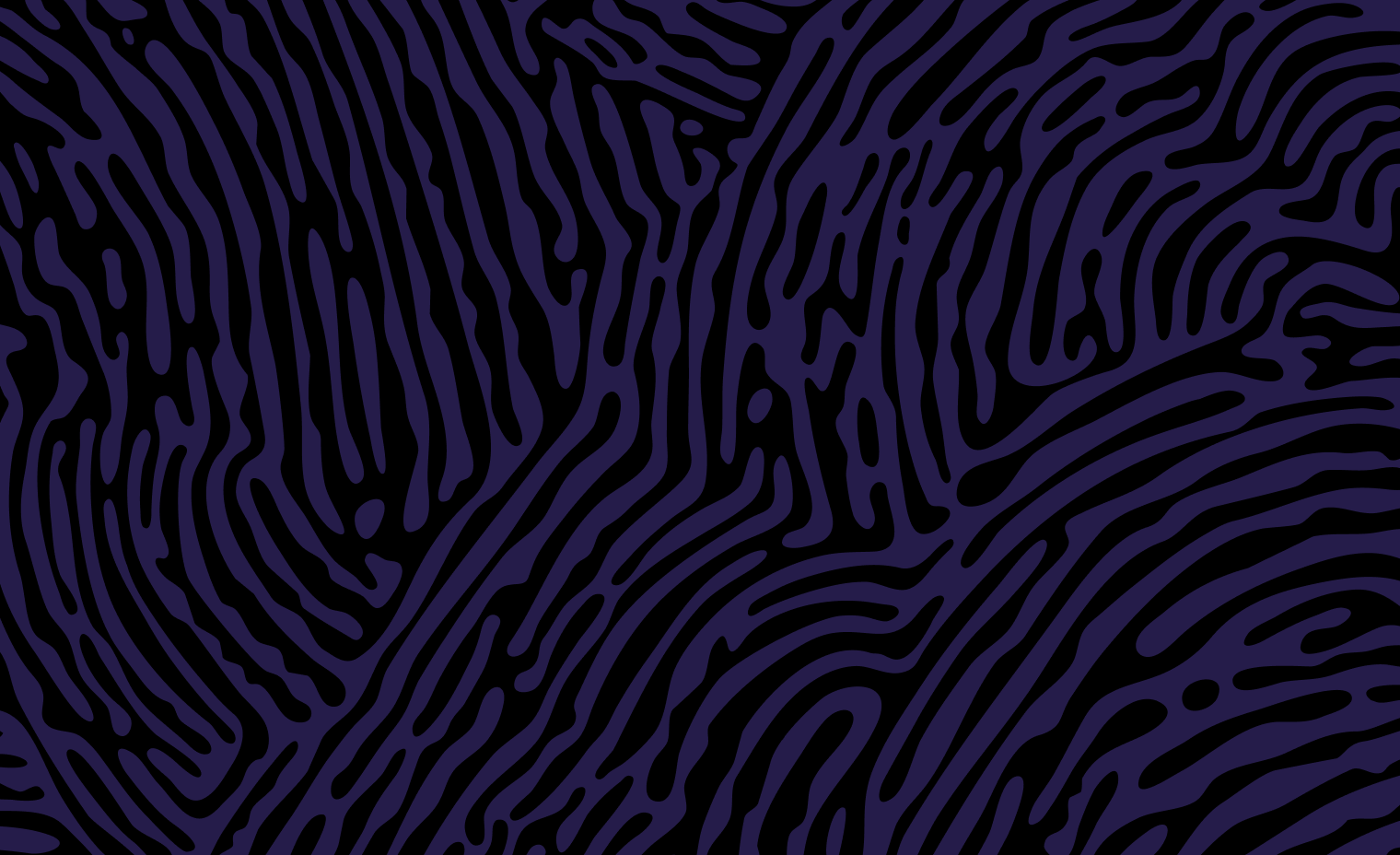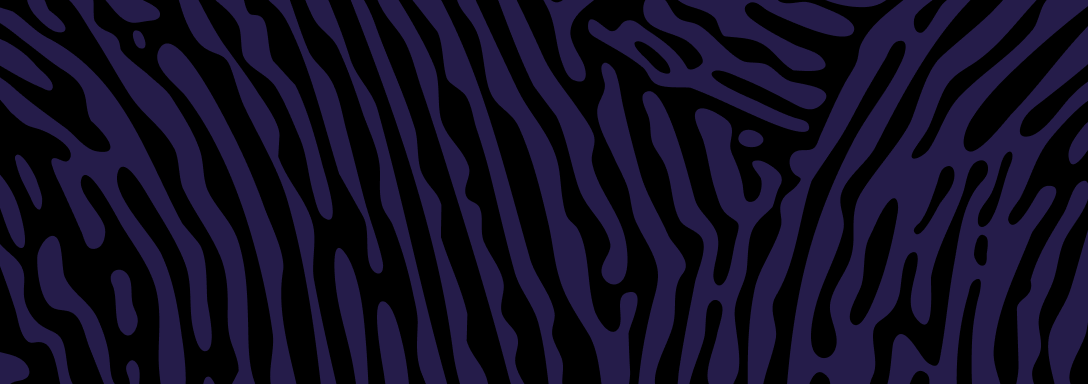BDM will email you an invitation to finish setting up your nominated user details. You cannot provide your details unless you’ve been invited by BDM.
Provide your email address
Make sure your organisation's representative has your correct email address. Learn more about suitable email addresses.
Wait for your email invitation
Click on the link in the email invitation to complete your account details.
If you don't receive the invitation, contact your organisation's representative.
Complete your details
We'll ask you for details such as:
- Name
- Contact details.
Proof of identity
The stakeholder representative will need to provide details from one identity document issued by an Australian government. Read more about proof of identity for business and professional account holders.
What happens next?
We will:
- Verify your details and identity
- Email you a link to log into account and set up a new password.
If you provide services to more than one organisation
Each organisation must add you as a nominated user.
Option 1: Nominated user linked to multiple organisations
For example, funeral directors who work with more than one funeral home.
- Organisation A adds you as a user with an email address not linked to an organisation, such as yourname@gmail.com
- You complete your details
- Organisation B adds you as a user with same email address. This creates one account for you linked to both organisations.
- When logging in, you'll have the option to select the appropriate organisation
- To switch organisations: log out, then log in again and select the other organisation.
Option 2: Separate individual user details provided to each organisation
For example, a midwife who works in different hospitals.
- Organisation A adds you as a user with yourname@organisationA.com
- You complete your details
- Organisation B adds you as a user with different email address, e.g. YourName@organisationB.com
- You complete your details for the second organisation.
- When logging in, use the relevant login details for each organisation.
- If the above options don't suit your circumstances, contact BDM.
Updated